Go to the 'Beta Mode' section from the main menu.
Select 'Beta Mode'
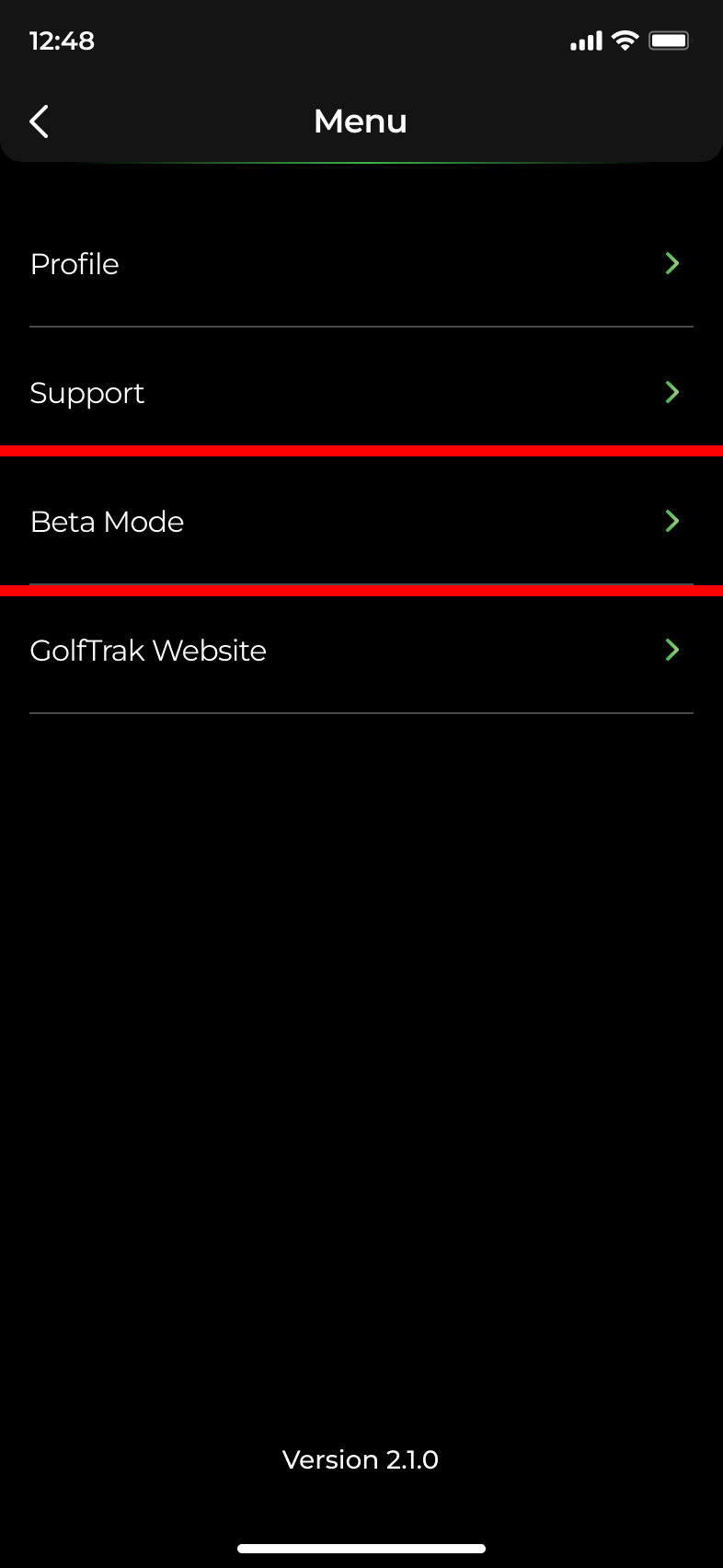
Activate 'Beta Mode' on the next screen
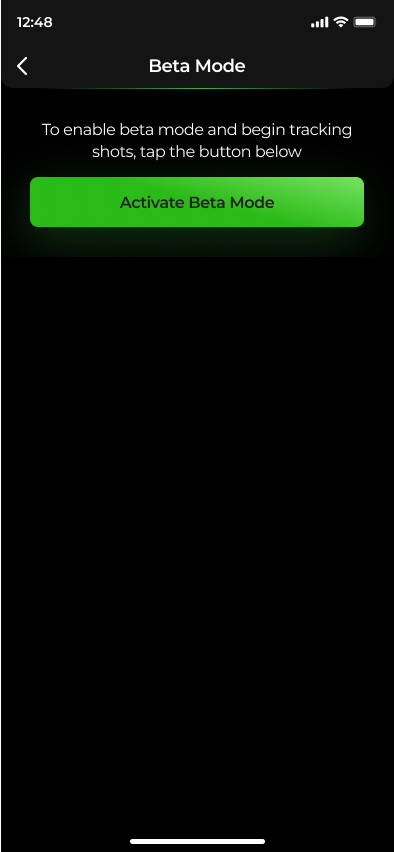
Return to the home screen and record your shots in your preferred mode
Choose your hitting mode from the home screen and follow the steps to setup.
Your shot count will update at the top of the screen in the launch monitor.
We recommend taking at least 20-30 shots with a variety of clubs to give your systems the best chance to learn from your environment.
To upload your shots the GolfTrak app must remain open during this process. We recommend doing this overnight or during a period when your phone is not in use.
When you're ready to upload your shots, go to the Beta Mode section from the Main Menu.
Confirm you have done the following:
Connected to wifi
Can keep the GolfTrak app open during upload process
Have switched off 'Auto-lock' or 'Auto-sleep' features on your phone
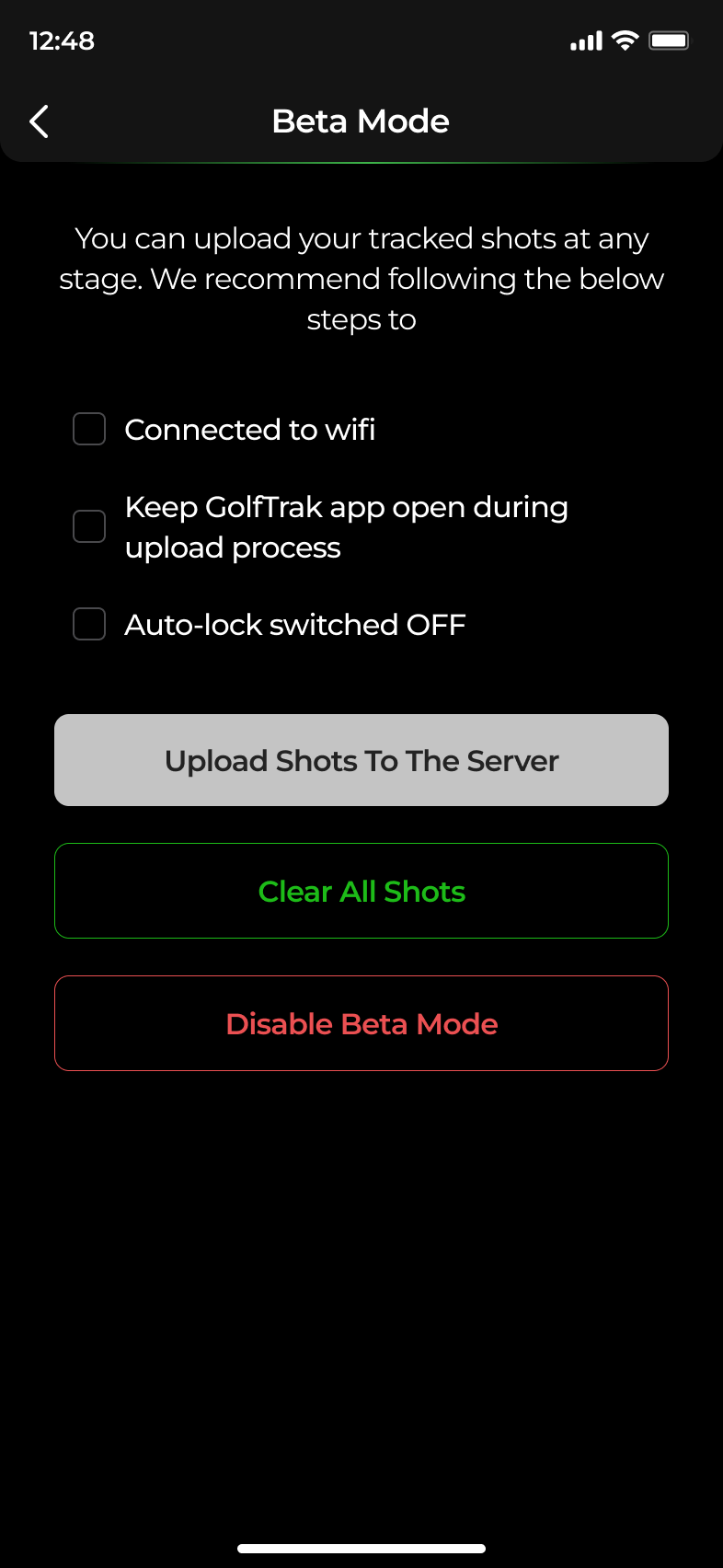
Select the 'Upload Shots To The Server' option
You can monitor the upload process once it has started
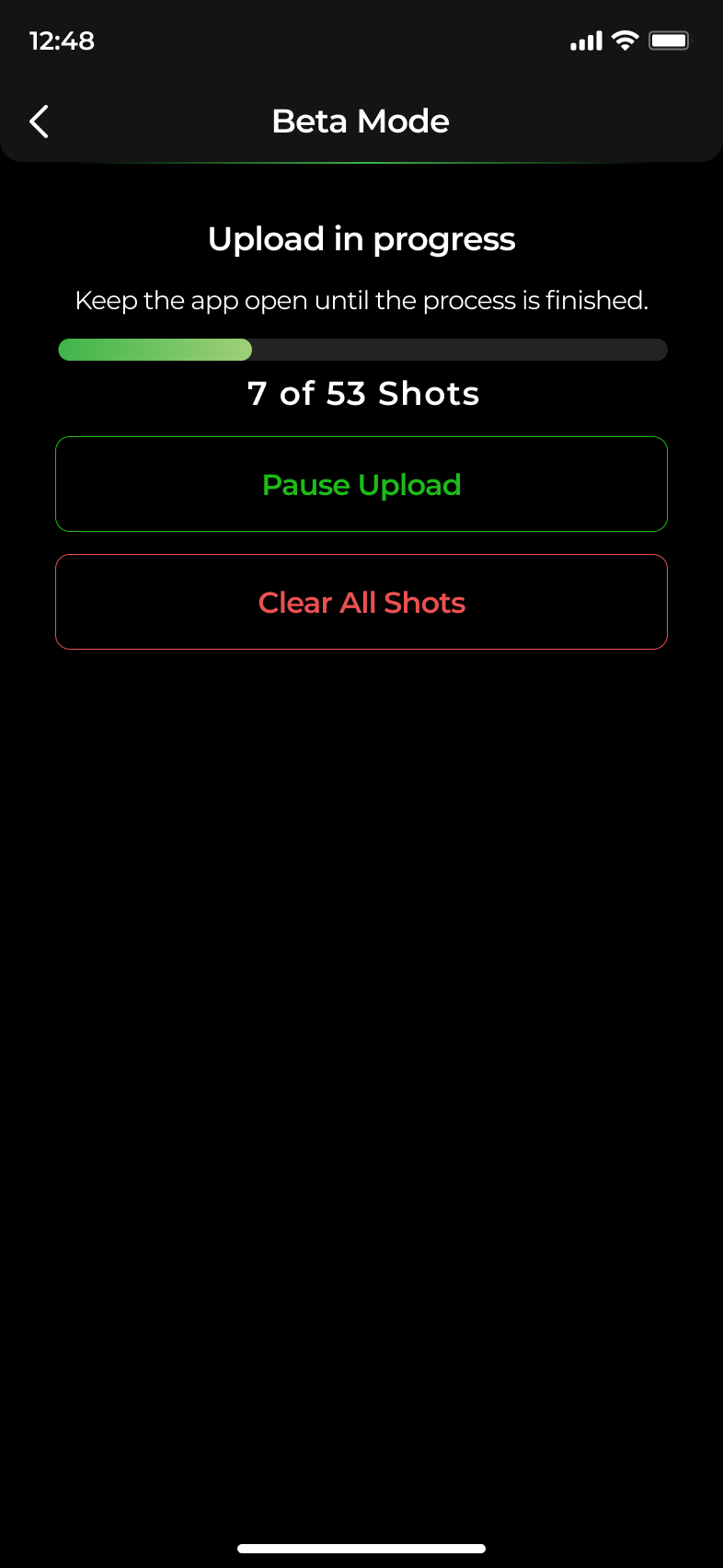
Go to the Beta Mode section from the Main Menu
Select from the options available:
Pause stops current shots being uploaded, but keeps Beta Mode on
Clear All Shots removes recorded shots from your device
Disable Beta Mode switches Beta Mode off
We've created this article to help answer some common problems we find while using Innovation Mode
Beta Test Troubleshooting
Use this article to help navigate any issues you are having during the beta testing process