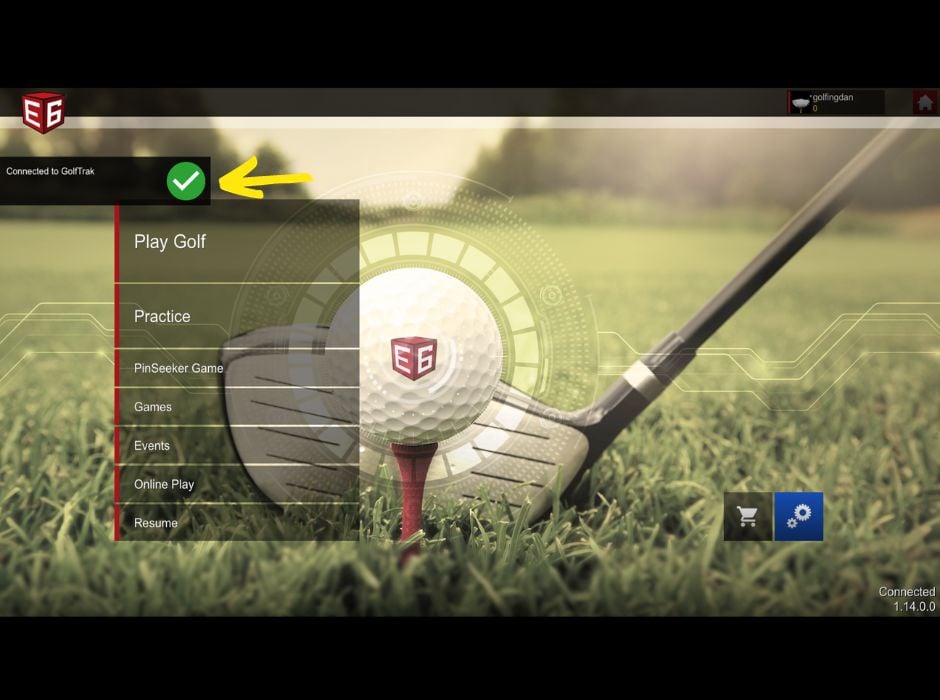Once you have purchased your E6 GolfTrak Special license you will need to activate it in your E6 App so you can use it as the tracking system to send data to E6 during your game.
Follow these steps to reset or initially activate your GolfTrak E6 subscription:
You will need to reset your password and download the E6 Connect app. Follow the steps outlined in this article below to complete this step:
Signing in to E6 Connect
Important steps to sign in and connect to your new E6 Connect account
Each device can only connect to one E6 license at a time. If you have an existing license connected to your E6 app, follow these steps to Unbind it first before continuing:
Unbind an existing E6 License
Use this article to find out how to unbind an existing E6 Connect License to be able to use GolfTrak as your launch monitor
Open the E6 Connect app on your device.
Log in using your E6 Connect email address and password
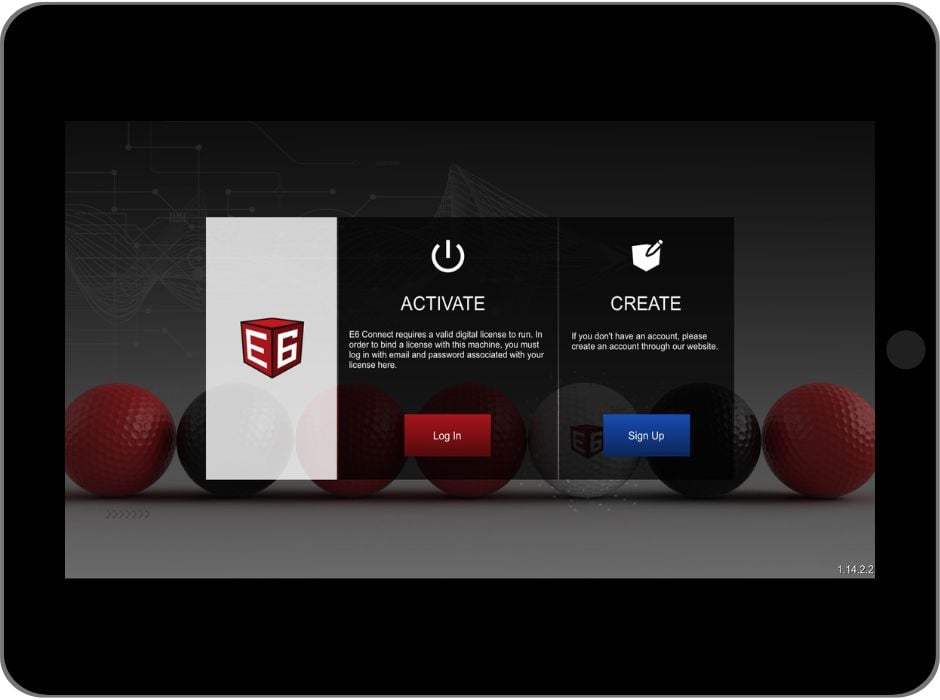
Once logged in, you will see the available licenses that can be bound to your account.
On the Select License screen, choose 'All Licenses'
Find the license ID titled 'GolfTrak PC Special License (5-Course)'and select it.
Tap the 'Activate' button to confirm
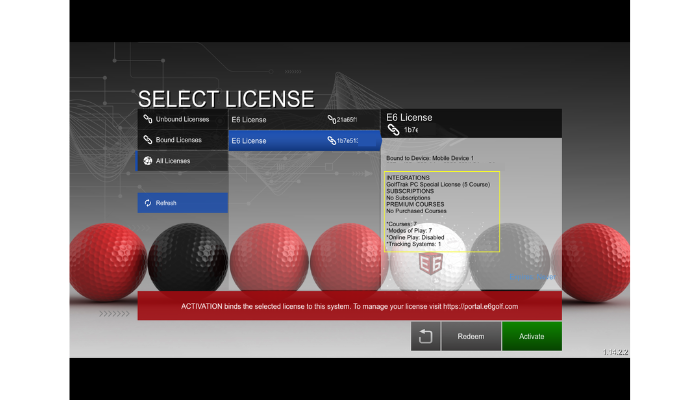
Once confirmed, you should receive the Connected to GolfTrak alert confirmation. You can now go ahead and set up a match in E6 so GolfTrak can confirm the connection in the app.