To integrate GolfTrak with E6, you will need to purchase an E6 Subscription through GolfTrak. This article will guide you through the process.
Purchase an E6 GolfTrak 5 Course Subscription and refine your game on the driving range and chipping area, or tee it up to play online, anytime, anywhere.
You can purchase a monthly or save 33% by purchasing an annual subscription. Both options come with a 14-day free trial and you can cancel at any time.
Once you have purchased your subscription, navigate back to the GolfTrak app and select the Simulators option from the main navigation.
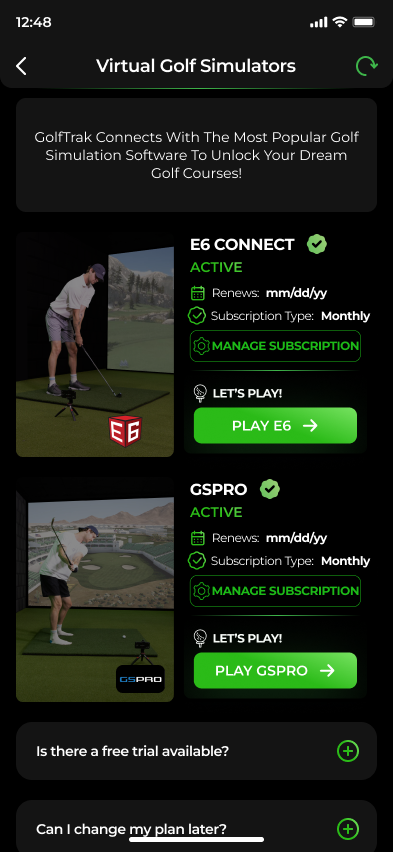
Make sure you are signed in with the same email account you used to purchase your E6 subscription.
If your E6 Connect subscription is not appearing, hit the refresh button to activate your subscription
You will need to download E6 Connect on a separate device then login to your E6 Connect account so it can receive data from GolfTrak.
You MUST log in to the E6 Connect app using the same email you used to purchase your subscription. You cannot use an existing E6 account that does not have the same email as the one you use in GolfTrak.
If you have NEVER logged into E6 Connect before you need to reset your password to access your new E6 account, reset your password here
Once logged in, choose the correct GolfTrak license:
Choose to 'bind a new license' if presented with the option
On the Select License screen, choose 'All Licenses'
Find the license ID titled 'GolfTrak PC Special License (5-Course)'and select it.
Tap the 'Activate' button to confirm
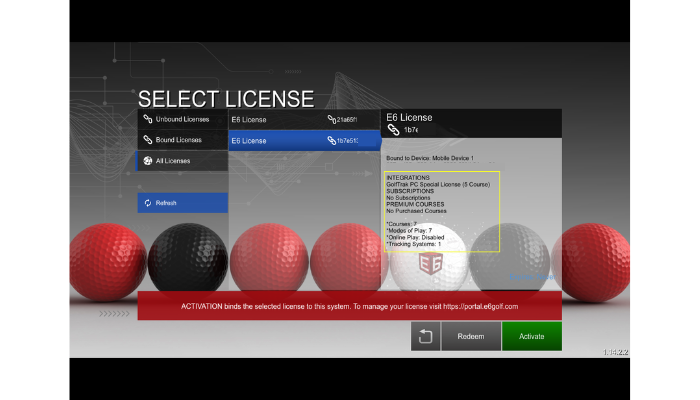
To ensure a steady and consistent connection between GolfTrak and E6, make sure you have the following:
A strong network connection on both devices
You have downloaded E6 on a separate device from the one you will be using GolfTrak on
You have signed in to E6 with the same email you use for GolfTrak and have selected the correct license
You have a game setup and ready to play in E6
Check that GolfTrak'is selected as the Tracking System under Settings > Simulator
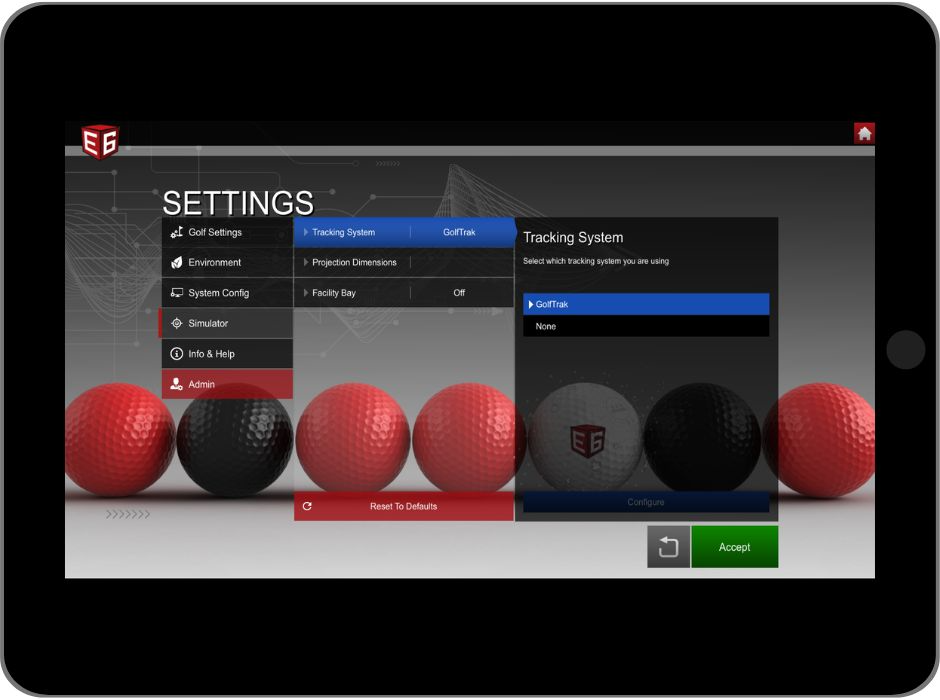
Confirm the connection to GolfTrak by waiting for the 'Connected to GolfTrak' alert
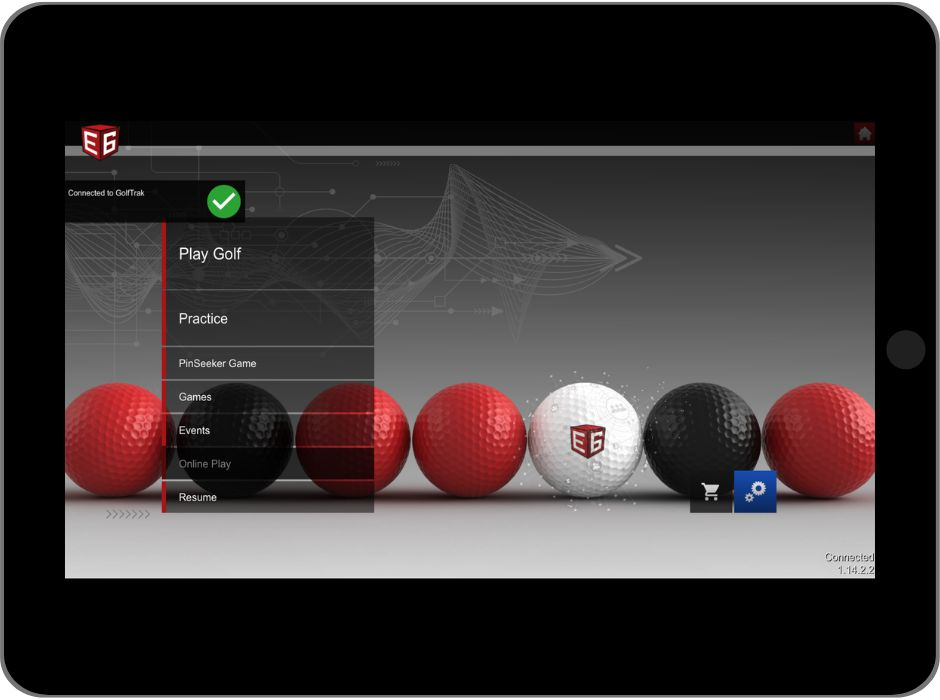
Choose the game type and mode you wish to play in E6 and have the game ready to play
Navigate to the 'Simulators' page in the GolfTrak main navigation:
Make sure the E6 integration is active (check Step 2 to troubleshoot) and select 'Play E6'
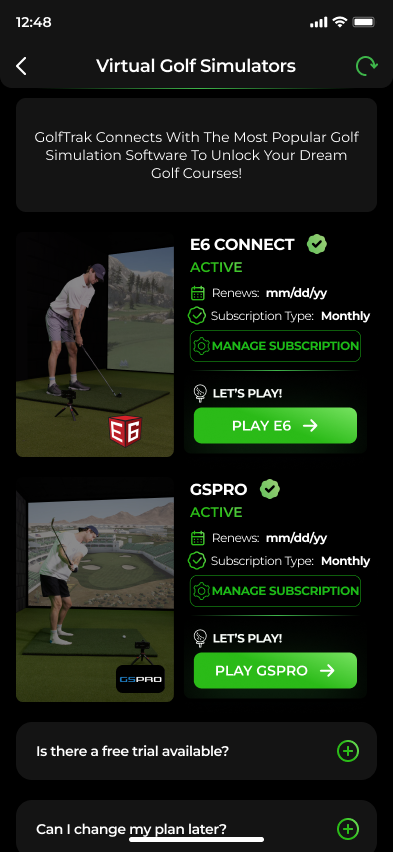
Check that you have all the required setup steps complete and select 'Test Connection'
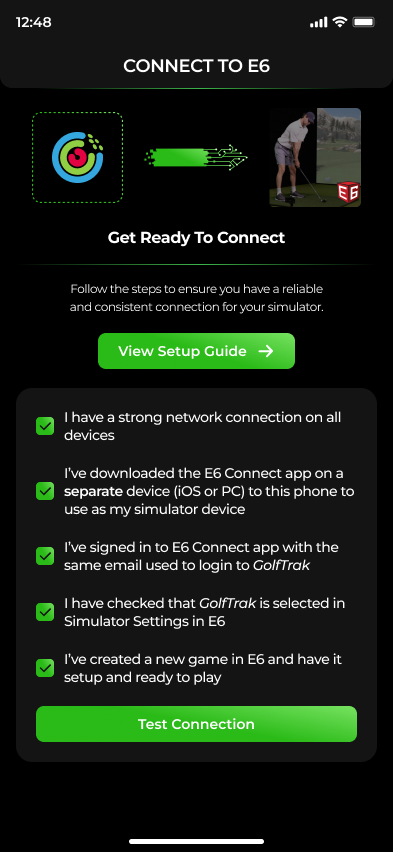
Once it has established a proper connection and verified there is a game ready, you will receive Connected confirmation.
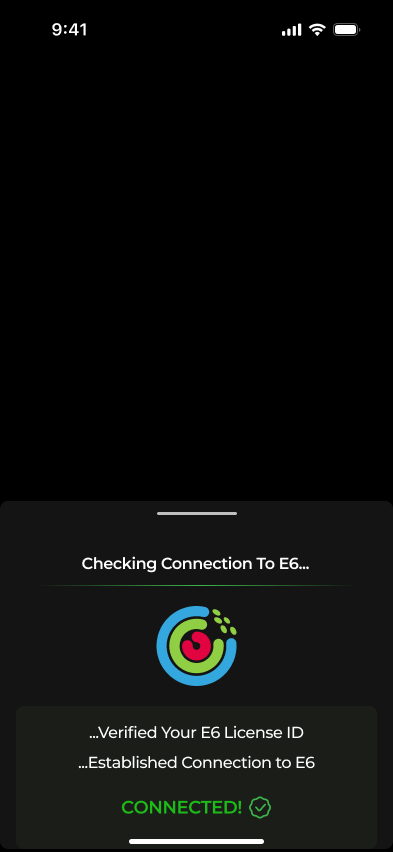
Throughout the game, you can monitor the connection status in GolfTrak via the indicator on the launch monitor screen
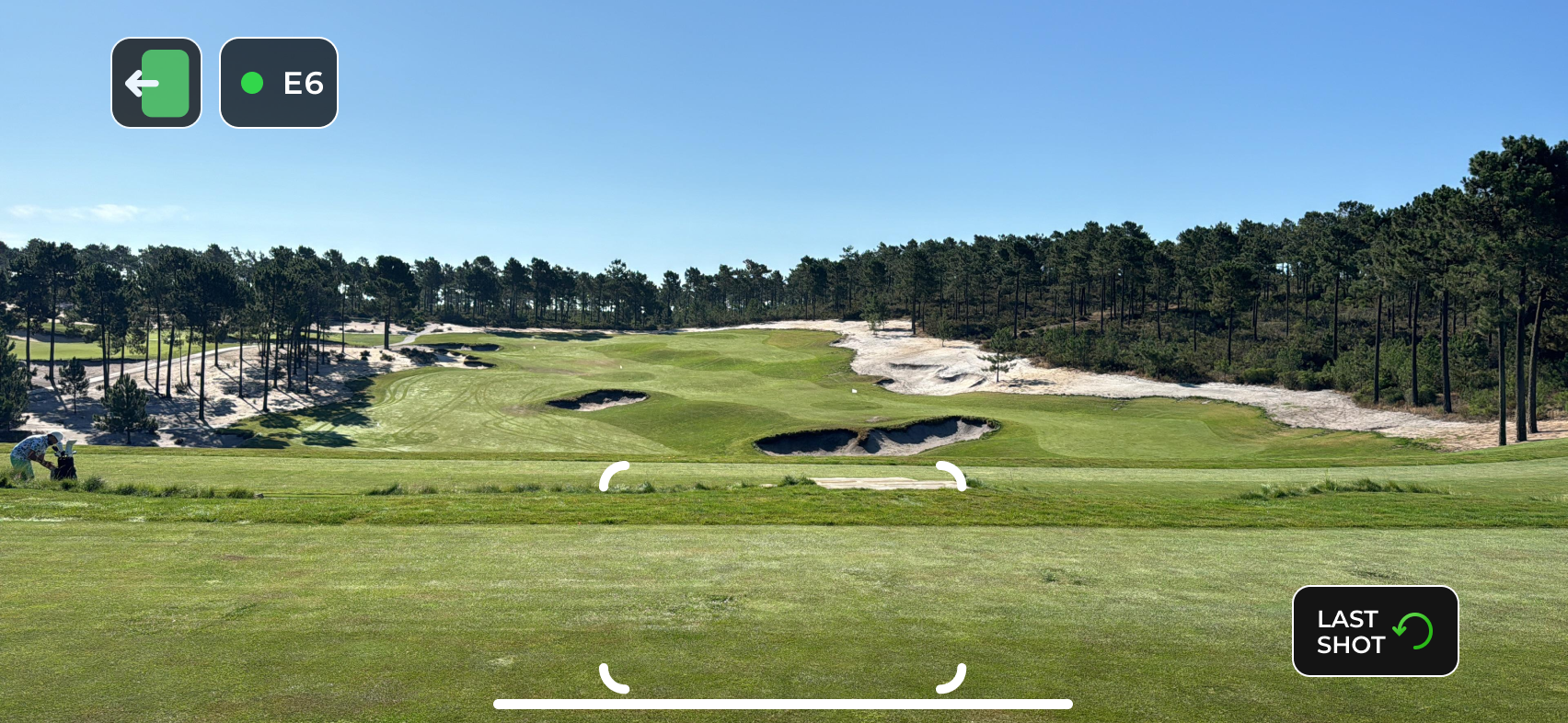
Find more troubleshooting and setup tips for E6 below: