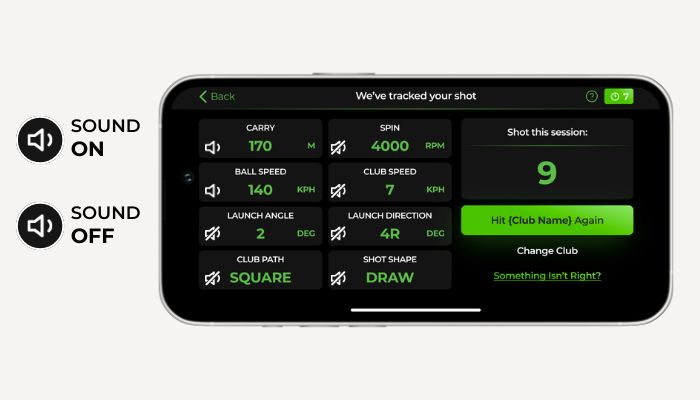GolfTrak gives you the flexibility to manage sound settings to suit your environment and preferences. Here’s a simple guide on how to navigate the sound settings in the GolfTrak app:
Using the volume buttons on your phone, you can control the volume of the sounds in the app.
Go to Menu
Choose Settings
Scroll to Volume:
ON - Switches sound on in the app
OFF - Switches all sound OFF in the app
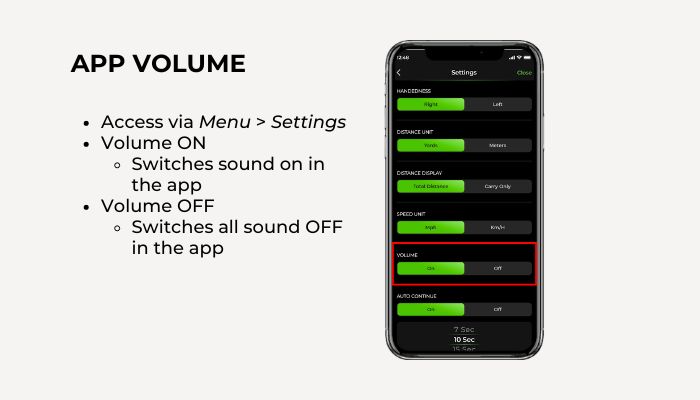
If you prefer to have sound feedback for some metrics but not others, you can customize this as well.
Switch metrics off either:
On the results screen after a shot
On the Menu while on the Launch Monitor screen, choose Last Shot
Tap the sound icon to toggle the audio feedback on or off for that particular metric. A muted icon means the sound is off, and an unmuted icon means the sound is on.