The GolfTrak Apple Watch app is designed to enhance your golfing experience by seamlessly integrating with the GolfTrak iPhone app.
We've designed the first version of the Apple Watch App to remove the need to check results or notifications on the iPhone during a session and allow users to perform several common behaviours directly from their Apple Watch instead of their iPhone.
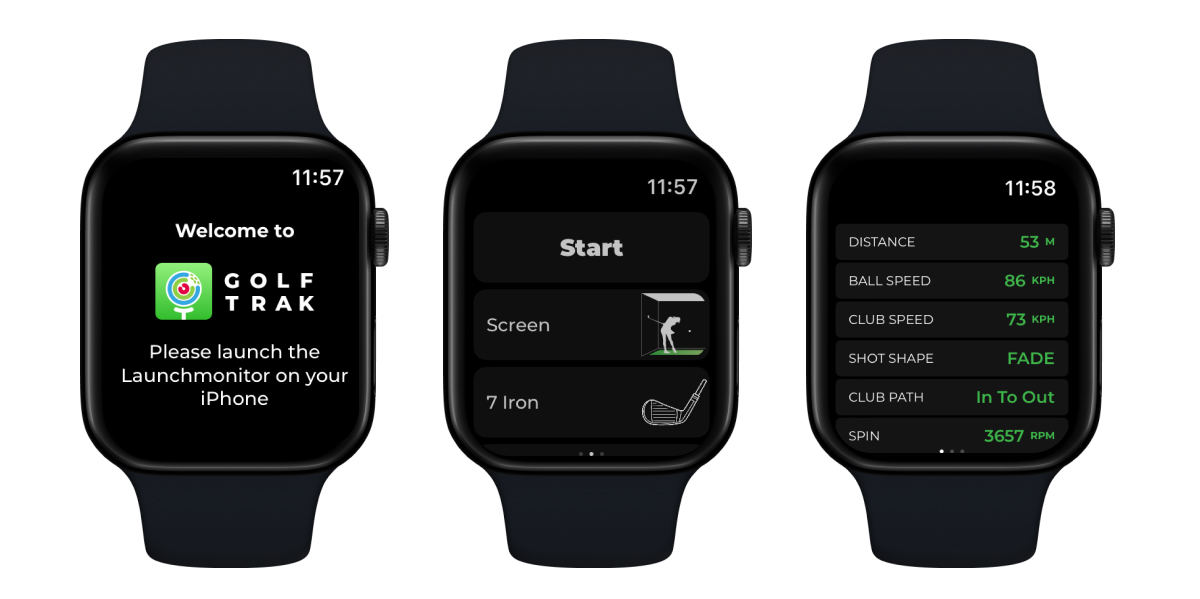
We've got exciting plans to expand the functionality of the Golftrak Apple Watch app; here is what is currently possible.
Automatic Download: When you download the GolfTrak iPhone app from the App Store, the Apple Watch app is automatically downloaded and updated.
Simple Activation: The Apple Watch app is automatically triggered when the iPhone app is set up to play
View Results: You will receive a new haptic notification when new results are available, scroll and view all club parameters to view your overall performance
Change Clubs: Choose your club directly from the watch
Start or Reset Ball Detection: Trigger the ball detection function when necessary.
Change Modes: Switch between your current mode and Putting mode easily
End a current session
Update Settings: Easily update common settings such as:
Unit Measurements (mph/kmh and yds/mts)
Switch your swing hand (right/left) for multi-players
Display distance as Carry or Total distance
Switch Volume on/off
Change Auto-Continue time duration
Receive important in-session notifications and confirm or clear them without having to touch your phone.
Q: How do I start using the GolfTrak Apple Watch app?
A: The GolfTrak Apple Watch app starts automatically when you set up the iPhone app to play. Ensure your Apple Watch is paired with your iPhone and the GolfTrak app is installed on both devices.
If you have started a session and your watch still displays a "Please launch the Launch Monitor on your iPhone" message, you may need to close the GolfTrak Apple Watch App and open it again or re-pair your devices. You can find out more on how to do that here: https://support.apple.com/en-us/HT204568
Q: What permissions do I need to grant for the Apple Watch app to work correctly?
A: To ensure a consistent connection between the watch and your phone we request access to your Health data. This allows us to save your GolfTrak sessions as workouts, but is also highly recommended to maintain a stable connection. While granting access to Health data is not compulsory, it may impact the signals being sent between both devices.
Q: What is haptic feedback, and how is it used in the GolfTrak Apple Watch app?
A: Haptic feedback provides a tactile response to alert you of certain actions. In the GolfTrak app, you will receive haptic feedback when:
A ball is detected, and the app is ready for a shot.
Shot results are ready.
There is an error or notification that requires attention on your iPhone.
How do I view results on the Apple Watch App?
Following each shot you can check and view the results for that swing directly from the Apple Watch.
How do I change my club on the Apple Watch App?
To change your club on the Apple Watch App you can choose your club from the main screen
How do I change mode on the Apple Watch App?
You can change your current playing mode to and from Putting mode during a session.
Apple Watch and iPhone not pairing
If your Apple Watch will not detect your phone has started a session, follow these steps to troubleshoot
Apple Watch Operating System and Device Requirements
The The GolfTrak Apple Watch app requires a minimum OS of 9.4 and supports Apple Watch Series
Choose a club has disappeared from the Apple Watch
The ability to choose a different club will disappear while playing sessions connected to a simulator program.